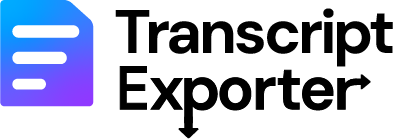If you're using Fathom.video for your meetings, you probably want to export those valuable transcripts for record-keeping, analysis, or sharing with your team. Here's everything you need to know about getting your transcripts out of Fathom.
Method 1: Manual Export (One at a Time)
The standard way to export transcripts from Fathom is the manual process. Here's how it works:
Step-by-Step Manual Process
Navigate to Your Meetings
Go to fathom.video and access your meetings list
Open Individual Meeting
Click on a specific meeting to view the transcript
Find Export Option
Look for download or export buttons in the interface
Download File
Save the transcript to your computer
Repeat for Each Meeting
Go back and repeat this process for every meeting
The Problem with Manual Export
While the manual method works, it becomes painful when you have multiple meetings to export:
- Time-consuming: Each export takes 30-60 seconds of clicking
- Repetitive strain: Hours of clicking through hundreds of meetings
- File organization: Generic filenames like "transcript_456.txt"
- Easy to miss meetings: No systematic way to ensure you got everything
Time Reality Check
25 meetings: ~25-50 minutes manually
50 meetings: ~50-100 minutes manually
200 meetings: ~3-6 hours manually
500+ meetings: ~8-15 hours manually
Method 2: Automatic Bulk Export
For users with multiple meetings, there's a much better way: automated bulk export using a Chrome extension specifically designed for Fathom.
TranscriptExporter Chrome Extension
What It Does:
- ✅ Exports all transcripts automatically
- ✅ Smart file naming with dates and titles
- ✅ Filter by date ranges or keywords
- ✅ Downloads everything as organized ZIP file
- ✅ Works with both personal and team meetings
Time Savings:
How Automatic Export Works
The automated process is much simpler:
Automated Process Steps
Install Extension
Add the Chrome extension and enter your license key
Go to Fathom
Navigate to your Fathom meetings page
Set Filters (Optional)
Choose date ranges or keywords to filter exports
Click "Start Export"
The extension automatically processes all meetings
Download Complete ZIP
All transcripts packaged with organized filenames
Comparison: Manual vs Automatic
| Feature | Manual Export | Automatic Export |
|---|---|---|
| Time for 100 meetings | 2-4 hours | ~2 minutes |
| File naming | Generic names | Smart date + title names |
| Organization | Individual files | Organized ZIP package |
| Error prone | Easy to miss meetings | Systematic processing |
| Filtering options | None | Date & keyword filters |
Which Method Should You Choose?
The right method depends on your needs:
Choose Manual When:
- • You only need 1-2 transcripts
- • It's a one-time export
- • You don't mind spending the time clicking
- • You prefer the free built-in method
Choose Automatic When:
- • You have 10+ meetings to export
- • You value your time
- • You want organized file names
- • You need filtering capabilities
- • You do regular exports
Frequently Asked Questions
Can I export from both personal and team meetings?
Yes! Both manual and automatic methods work with personal "My Calls" and shared "Team Calls" in Fathom.
What format are the exported transcripts?
Transcripts export as .txt files. The automatic method creates smart filenames like "Client_Strategy_Call_Sep_4_2025.txt" instead of generic names.
Is my data secure during export?
Completely secure. TranscriptExporter is an Official Fathom Partner using Fathom's approved secure connection. Your transcript data is never stored on external servers - everything downloads directly to your computer.
Can I filter which meetings to export?
Manual export requires selecting each meeting individually. The automatic method offers date range and keyword filtering to export exactly what you need.
Getting Started with Automatic Export
If you've decided that automatic bulk export is right for you, here's how to get started:
What You Get:
- ✅ Chrome extension
- ✅ Unlimited exports
- ✅ Smart file naming
- ✅ Date & keyword filtering
- ✅ Organized ZIP downloads
- ✅ Works with all meeting types
- ✅ Lifetime access
Investment:
The time savings alone typically pay for the tool after your first major export. Instead of spending hours clicking through meetings, you can start the export and focus on more important work.